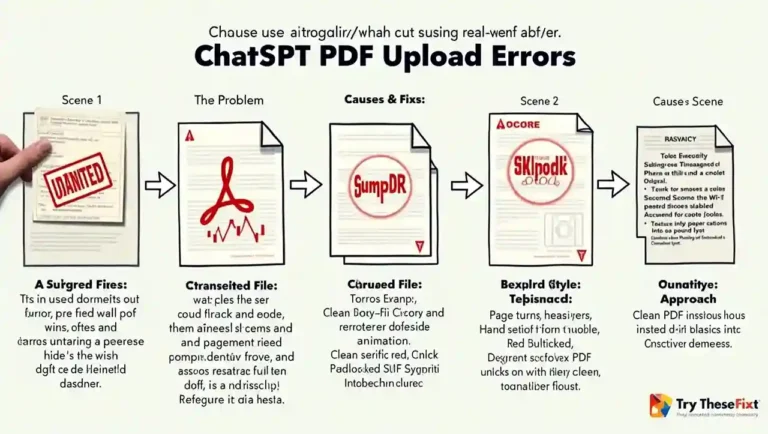Have you ever tried uploading a PDF to ChatGPT, only to be met with the frustrating message: “Unknown error occurred”? You’re not alone. Whether you’re trying to analyze a document, summarize a PDF, or extract key information, this unexpected error can feel like a dead end.
In this guide, we’ll explore why this error happens, what you can do to fix it, and alternative workarounds to keep your productivity flowing. Let’s break it down.
What Does “Unknown Error” Mean in ChatGPT?
The phrase “Unknown error” in ChatGPT is a generic fallback message. It appears when the system can’t identify or categorize the exact issue during a file upload, particularly with formats like PDF. It’s vague by design—but it hints at underlying problems related to file structure, server response, or compatibility.
Common Causes of ChatGPT PDF Upload Errors
Understanding the root cause can save you time and headaches. Here are the most frequent triggers for this issue:
1. Corrupted or Malformed PDF Files
ChatGPT may reject PDFs that:
- Have incomplete or corrupted metadata
- Were improperly exported from other software
- Contain hidden layers or embedded scripts
Fix: Re-export or re-save your PDF using a trusted tool like Adobe Acrobat, Microsoft Word, or an online PDF fixer like ILovePDF.
2. PDF File Too Large
While OpenAI hasn’t publicly defined an exact size limit, PDFs that exceed 20–25MB or contain hundreds of pages may trigger errors.
Fix: Compress your PDF using a service like Smallpdf or break it into smaller sections before uploading.
3. Temporary Server Glitch or Timeout
Sometimes, the error isn’t about your file at all—it’s a backend issue on ChatGPT’s servers. This could be due to:
- High traffic
- Session timeouts
- Network instability
Fix: Refresh the page, clear browser cache, or wait a few minutes and try again.
4. Browser or Extension Conflicts
Certain browser extensions—especially privacy tools or ad blockers—may interfere with file uploads.
Fix: Try disabling extensions, switching browsers (e.g., from Chrome to Firefox), or using an incognito window.
5. Incompatible or Password-Protected PDFs
ChatGPT can’t process PDFs that are:
- Password-protected
- Encrypted
- Secured against copy or edit
Fix: Remove the password or security restrictions before uploading.
How to Troubleshoot ChatGPT Unknown Error When Uploading PDF: Step-by-Step Checklist
Here’s a quick workflow to resolve the issue:
- Check the File Type: Ensure it’s a standard .pdf.
- Open the File Locally: Confirm the file isn’t corrupted.
- Reduce the File Size: Use a compression tool if needed.
- Remove Security/Password Protection: Make sure the file is open-access.
- Try a Different Browser or Device: Rule out local browser issues.
- Wait and Retry Later: Temporary errors often resolve themselves.
- Use Split Uploads: If your file is large, break it into smaller chunks.
Pro Tip: Use OCR and Text Extraction as a Workaround
If you’re still stuck, try this workaround:
- Convert the PDF into text using OCR tools like Adobe Acrobat OCR, Google Docs, or OnlineOCR.
- Copy the extracted text into ChatGPT manually or as a .txt file.
This method ensures you still get the benefits of ChatGPT’s language capabilities without relying on file upload compatibility.
Alternative Tools That Accept PDF Uploads
If the issue persists in ChatGPT, you can try tools like:
- Claude.ai by Anthropic: Known for strong PDF upload and analysis capabilities.
- ChatPDF: Built specifically for chatting with PDFs.
- Humata.ai: Designed for in-depth PDF interrogation and summarization.
Once you’ve extracted insights from these tools, you can bring the results back into ChatGPT for advanced conversations or repackaging.
When to Contact OpenAI Support
If none of the above solutions work and the issue is consistent across multiple files:
Visit OpenAI Help Center and Submit a ticket with:
- The PDF file name (don’t upload the file unless requested)
- A description of what happened
- The exact time and browser you used
This helps OpenAI’s team log the error and potentially patch any backend bugs.
Final Thoughts
Encountering a “ChatGPT unknown error when uploading PDF” is frustrating—but not the end of the road. In most cases, it’s either a file formatting hiccup or a temporary glitch. By following the solutions outlined above, you’ll likely resolve the issue without much trouble.
Remember: AI is powerful, but it’s still evolving. A little patience—and a few practical workarounds—can help you get back on track fast.